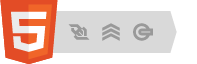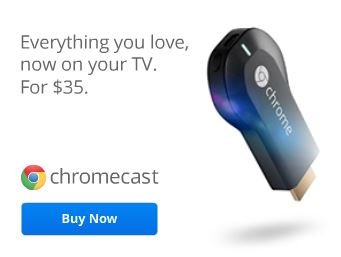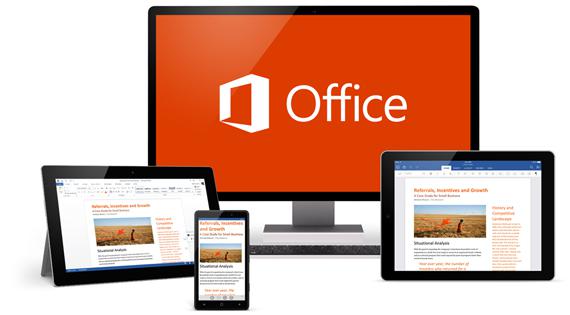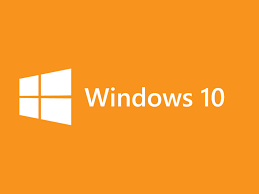Lenovo and Google Assistant are collaborating to get a smart clock for your bedroom. (Just in case you don’t have enough “smart” devices in your hand, car, house, kitchen, etc.)
Your morning alarm will automatically trigger the “smart” morning routine, telling you about today’s weather, what you are suppose to be doing and reminders of things you aren’t smart enough to remember. It can also display your commute to work, to pay for all the “smart” things you need.
What’s more, wouldn’t you want and now can have another convenient and affordable hub from which to control your world, without having to leave your bed? Set the Lenovo Smart Clock to automatically turn on your coffee maker3 in the kitchen or heater in the living room. Wonder if it can call into my office and let them know I’m staying in bed today.
Read on… Lenovo Smart Clock