The Realtek Network Controller was not found. If Deep Sleep Mode is enabled Please Plug the Cable.
This just happened yesterday and we tried all the posted remedies. Pulling out the RAM chips for up to 10 minutes, unplugged the power supply to the motherboard, fiddled in the BIOS settings to disable/enable the on-board LAN, patted our heads and rubbing our belly. Nothing worked, same stupid error. (Sure, pulling out the RAM chips and such might work for some of you, but didn’t work for us)
Short of having to re-image the drive, we decided to strip out all the cards off the motherboard. Pulled off the USB card, video card, sound card, PCI Express card and the RAM chips. Cleared off the motherboard! (we left the power supply cables attached)
Put back in the RAM chips ONLY and booted it back up. Ok, the realtek network controller is now loading correctly. So we started adding back the cards to identify the culprit. (Which turned out to be The PCI-Express to PCI Adapter Card)
We were unable to reassign the IRQ for that device so we just left it out and VOILA! SOLVED.
Once you get it up and running again be sure to do the following:
Open Device Manager:
1. Go to Start
2. Click Control Panel
3. Choose System and Security
4. Click Device Manager (under System)
Open Network Controller properties:
1. Double-click Network adapters to expand it
2. Double-click the Realtek Network Controller
Turn off Deep Sleep mode:
1. Choose the Power Management tab
2. Untick “Allow the computer to turn off this device to save power”
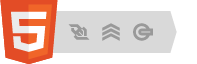


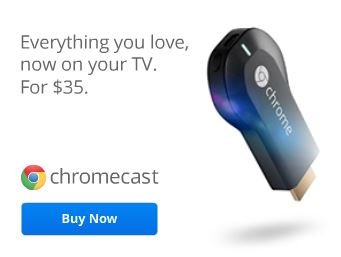

October 14, 2018 at 10:58 pm
Hi All, Right click on my computer=select manage=device manager=network adapter=right click on Ethernet controller=select update driver software=browse my computer=let me pick from a list=select network adapters=click next=click have disk=browse select*.inf file from drivers folders
August 28, 2016 at 12:05 pm
What if there is no Realtek Network Controller under the network adapters tab in device manager?
June 23, 2016 at 8:00 am
Can you please make a video on this
I tried all the methods to solve the issue
My motherboard is biostar h81 mhv3
Please help me
Thanks in advance
January 7, 2016 at 2:38 am
Thanks, i updated the driver it got installled and working fine. great job
December 2, 2015 at 10:42 am
GO to bios setup and look the option Lan , on menu BOOT, and see if was disable, i did this and i can fixet
November 16, 2015 at 12:08 pm
Had this issue with a Lenovo M72z and found out that the drivers on Lenovo’s site are out of date as of the time I am writing this: 16 Nov 2015. I found a more recent release of the drivers for the ethernet controller on Realtek’s site that are dated 2015 (Lenovo’s were dated 2011). The out of date drivers gave me the sleep message because they were incorrect and could not detect the ethernet controller at all. You can find the drivers on Realtek’s site here:
http://www.realtek.com.tw/downloads/downloadsView.aspx?Langid=1&PNid=13&PFid=5&Level=5&Conn=4&DownTypeID=3&GetDown=false
The site is a mess but just look for your operating system and Ethernet Card if it is Realtek. Mine (for the M72z) ended up being the 7.094 release for Windows 7. Click on the Global word to get the files.
Hope this helps someone… I am an IT pro working at a community college….
January 18, 2017 at 3:58 pm
updated drivers as per your instructions on an HP Envy and it worked fine. Simple solution to a problem with many suggested and doubtful solutions. Thank you
October 21, 2015 at 11:39 pm
Hehe he you won’t imagine what worked for me, I was installing for Windows 7 when my OS is windows 8, hehe he that solved the problem.
October 16, 2015 at 8:50 pm
GUYS, I HAD THE SAME PROBLEM AND I TRIED ALL OF THE ABOVE MENTIONED SUGGESTIONS AND BELIEVE ME, NOTHING HAPPENED -_- I TRIED INSTALLING IT FOR ALMOST A WEEK… FINALLY I LOST PATIENCE AND WENT TO THE SERVICE CENTRE OF THE PCI CARD WHICH I HAD BOUGHT… THEY CHECKED AND TOLD ME ” THERE’S A PROBLEM IN THE HARDWARE.” THEY CHANGED AND GAVE A NEW ONE AND THAT GOT INSTALLED WITH EASE. SO GUYS, PLZ DON’T WORRY… IF U CAN’T INSTALL IT… PLZ VISIT UR NEAREST SERVICE CENTRE AND ASK THEM TO INSTALL IT FOR U. THANK YOU 🙂
May 26, 2015 at 4:28 am
i had the same problem with a Lenovo M72Z, all i did was install older drivers from as far back as 2012 and it fixed the issue, the new driver had an issue for me with deep sleep.
April 2, 2015 at 12:56 pm
In device manager its not there.
Network adapter isn’t there.
When I’m reinstalling realtek network adapter
It show if deep sleep is active please plug in.
April 6, 2016 at 7:46 am
same here in dell n5050 model.. while installing realtek ethernet controller..
August 28, 2016 at 12:07 pm
Yeah the same happened to me too. Did you find a solution?
November 4, 2014 at 12:43 am
hello boss i have a problem with dell vostro 3550
in device manager there is no network adapters option
what i have to do in this case
November 5, 2014 at 6:55 am
If there is no network adapter, try a USB solution or a replacement PCIe network card.
August 15, 2014 at 8:13 am
Has anyone encounter this issue on a tablet Samsung Slate 7 to be specific. Let me know if you have. Megatrends Bios V z02m. Thanks in advance.
May 1, 2014 at 10:27 pm
hi friend, i fix this problem go to your bios setting restart your pc go to 1,bios setting 2,go to advance 3,go to system configuration enter 4,go to built-in lan make it enabled that is all 200% work please coment on uwais0002@gmail.com
September 15, 2014 at 11:38 am
thanks man worked for me
January 25, 2014 at 9:43 am
Hi,
i have the same problems like you, but i find solution how to get LAN adaptor working.
Nothing such like remove baterry, reset CMOS or reinstall windows did not work for me. But i tried to boot into windows safemode with active network. Then manually insert drivers ( with autodetection no success) = manually list hardware, select LAN adaptor and find driver. Instalation was ok, then adaptor appears in Lan components (not under unknown devices). Then under settings of adapter just disable powersavings and that´s all.
Just try it and let know if is this solution working 😉
Tomcat
January 19, 2014 at 10:51 am
……………………………………………………It’s Working……………………………………………………………………………………………
When you start your laptop press F2 ….2 to 3 times …setting will open …go to adavanced…then go to NIC …Enable it …then install Your Ethernet drive….. problem will solve………………
…………………………………………………………………………………..Santosh…………
December 2, 2013 at 4:15 pm
Thanks. that worked. u r awesome… 🙂
November 14, 2013 at 8:16 pm
he problem starts when the computer goes into sleep/standby mode, a few components of the PC including the network controller (or adapter) are turned off. The issue occurs when the PC wakes up and power to everything is restored. The network controller doesn’t come on and as per Realtek installation message:
The RealTek Network Adapter/Controller was not found.
If Deep Sleep Mode enabled Please Plug the Cable
The best fix is to reset the motherboard and the best way to reset your motherboard is to remove your RAM chips. Leave them out for some time (in my case 30 seconds) and put them back in. And that is all! The motherboard will be reset and the network controller will come out of deep sleep mode!
Note: If this doesn’t work, leave the RAM out for good 10 minutes. Leaving the RAM out longer has worked for some people (see comments below).
Note 2: For laptops, removing the battery for 5-10 minutes has worked for a few.
Note 3: If nothing works, turn off the system and plug in a external hard drive (or a USB thumb drive) and then turn the computer on. Once on the desktop, Windows will try to install the external hardware. This, in some cases, has worked and wakes up the network controller.
Once you have it working, to make sure the network controller doesn’t go into sleep mode again, try this:
Open Device Manager by:
Go to Start
Click Control Panel
Choose System and Security
Click Device Manager (under System)
Open Network Controller properties by:
Double-click Network adapters to expand it
Double-click the Realtek Network Controller
Turn off Deep Sleep mode by:
Choose the Power Management tab
Untick “Allow the computer to turn off this device to save power”
Doing this will make sure the network controller is not put in to sleep mode till someone fixes the issue!
April 11, 2016 at 10:46 pm
Try to update BIOS and check once
April 24, 2016 at 10:51 am
Thank you very much man!! This worked like a charm…much appreciated
August 8, 2013 at 3:53 am
there is no network controller in device manager
June 18, 2013 at 5:03 pm
Poxa Estou com este problema consegui uma vez acorda-la mais agora aconteceu de novo o que faço ela não quer acordar mais.
June 3, 2013 at 5:48 pm
i followed the steps above, i unchecked the box but still getting the same error message, although i upgraded my windows 7 laptop to windows 8 before the problem started
February 11, 2013 at 2:20 pm
I had this problem with a Realtek on a Dell Vostro 3700. Tried most of the methods recommended from internet searches. The one that worked for me was very simple -in device manager right click on network adapters and select “scan for hardware changes” -this found it -then select update driver-install new driver from internet.
February 11, 2013 at 2:51 pm
Thanks David. Good call to update driver first to see if that fixes the issue.
May 28, 2017 at 12:10 pm
That did it! Thanks for the idea!
November 20, 2012 at 1:47 am
Just remove the battery… wait for 2 minutes and replug it againg 🙂
October 14, 2014 at 11:54 pm
Thanks!!! I was so scared, thought controller is finished. But it works. Thanks again
March 1, 2016 at 4:37 am
THIS WORKS!!!…THANKS
March 1, 2016 at 4:38 am
thank you thank you thank you!!!!..WORKS!!!
November 15, 2012 at 12:17 pm
This is a very common problem with very varied solutions. I have been fighting with this problem on a Gigabyte MB without any sol to date having tried almost every solution found on the internet.
November 13, 2012 at 5:15 am
Didn’t work for me. Been having this problem for quite a while. After sleep mode, it can take anywhere from 10 seconds to 3 hours for network adapter to start. Says that there is no wire plugged in, but cabling is fine.
November 13, 2012 at 6:53 am
What didn’t work? Did you remove everything off your motherboard? Cards, memory etc? Once it wakes up do you Turn Off Deep Sleep Mode as posted above?
October 19, 2012 at 7:37 am
there is no network controller in device manager, when i checked network properties “Local Area network ” is missing , any idea ?
October 19, 2012 at 8:22 am
Check http://support.microsoft.com/kb/825826 to troubleshoot missing network connections. (presuming you have XP) Otherwise, sounds like the network card has failed. Replace it.
October 10, 2012 at 2:46 am
i did it,,,i just get the memory ,chipset, and video card for 1 minute and i put it back,, and i on the pc ..the internet run perfectly….thnks guys,,,,yahhooooooooooo
October 2, 2012 at 12:28 pm
Install a new network card in an empty PCI-E slot and forgo Realtek.
October 2, 2012 at 10:47 am
there is no network controller in device manager
August 15, 2012 at 6:05 am
I solved this problem like this:
– Disable Intel SpeedStep (if any) in BIOS
After I did that Windows just installed the driver when I booted the next time.
January 7, 2014 at 10:09 am
Obrigado deu certo :).
O internal lan estava disabilitado na bios. é só Habilitar e reiniciar o pc.