So annoying, yes?
Got this question the other day:
“Hey…you ever figure out what was hanging up that Western Digital Passport (external drive) that your client wanted to disconnect? My 500GB can’t be “safely removed” without me turning off my system. Whats up with that?”
It’s ok to get that error. The default removal policy for external hard drives is Quick Removal which disables write caching on the device and in Windows. So you don’t need to use the “safely remove” and yes, you’ll still get the message. Lame, huh?
See for yourself by double checking the device properties:
First, Open Computer:
Right Click on C: drive, Go to Properties. Next Click on Hardware tab and select your disk drive. Click on Properties box.
Click on Policies tab. There it is. Should be defaulted on external drives to Quick Removal.
UPDATE:
If you don’t have a Policies tab, you should have a Change settings button (see it at the bottom left hand side of the device properties box), yes?
Click on it! And now the Policies tab appears:
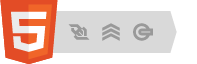


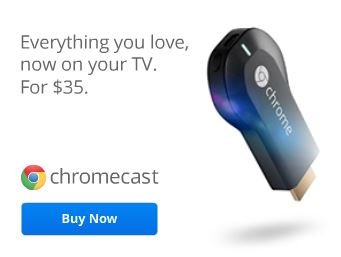







October 27, 2016 at 10:02 pm
Simple fix (Windows 7 Pro, 64-bit): 1. Change the drive letter, and if you desire to keep same letter, change it back. 2. Drive can now be unmounted.
When you change the drive letter, it disconnects the drive from all processes that might be using it, as the warning message states. Once that happens, you can then unmount it the usual way.
If you don’t know how to change drive letter, follow these instructions. Control Panel –> Administrative Tools –> Computer Management –> Storage –> Disk Management (wait ~10 seconds for information to appear.) Select problem drive under volume heading. Scroll to that drive in lower part of window. Right-click on drive, and select Change Drive Letter and Paths. Change the drive letter to one not reserved for another drive. Acknowledge warning message. (If you wish drive to retain the original letter, simply switch it back.) Drive can now be unmounted.
September 7, 2017 at 1:13 pm
Thanks man. Your solution fixed my problem for good!!! Simple and easy. Great!
August 16, 2018 at 11:41 am
Wow!! just wow. It worked finally. Thank u so much man u saved me. Please tell me: Is that method safe to use it again?
February 9, 2016 at 7:46 am
OMG! Thank you! My external HD was plugged into my computer for a few days and tried several technique b4 trying this.
Step 2 worked. I had to restart computer before trying to eject and it worked!
January 14, 2016 at 8:55 am
try manual methods..
March 19, 2015 at 1:59 am
Hi, my printer will not print and it randomly shows this message Windows cant stop your generic volume device because program is using it. Any ideas how to fix it. i am using windows 7.
March 19, 2015 at 7:50 am
What printer do you have?
September 28, 2014 at 9:28 am
I had this trouble and then I reformatted the drives to FAT32. Problem solved. Okay, I cannot copy files over 4GB but that’s not a big issue when it comes to passport drives. It seems, for me at least, that NTFS was the problem.
July 26, 2013 at 2:29 pm
I realize this thread is somewhat old and I am somewhat off topic. But I have been searching the whole afternoon for a solution to put back external hard drive’s ((WD My Passport) Recycle Bin that I accidentally deleted. I mean the one with the wastebasket icon; not its $RECYCLE.BIN folder that is still there.
Since the removal of this Recycle Bin, I have been having the “Generic Volume busy” off and on when I try to unplug the device; whereas before, I used to have this issue crop up only very rarely.
I also have another issue since the removal that may be causing the issue under discussion here:
Before I deleted the Passport’s Recycle Bin:
I could delete files in the Passport device and they would go to my Desktop Recycle Bin and will remain there even after the device was unplugged. This behavior allowed me to delete the files permanently at my leisure.
But now:
When I delete files from the Passport, they move to the Recycle Bin on my Desktop; but if I don’t delete them permanently before unplugging the Passport, the device “takes them back”; that is, they do not stay in the Desktop Recycle Bin; even when I unplug the device by “safely removing the device” or by turning off the computer. Then when I reconnect the device, the “to be deleted” files show up again on the Desktop Recycle Bin. (So to permanently delete the files from the Passport, I have to delete them off of the Desktop Recycle Bin while the device is plugged in.)
I think this may be causing the “Generic Volume” problem in my case.
If any can tell me how to correct this behavior, I would appreciate the help greatly.
Thanks.
July 26, 2013 at 2:35 pm
First thing that came to mind was to format the drive. WD has a format utility that might help:
http://support.wdc.com/product/download.asp?groupid=203&sid=34&lang=en
Hope that helps.
January 12, 2015 at 3:15 pm
sounds like a very astute observation that may cause these types of issues. Other than the explorer task I think some other tasks (other programs data mining tasks which could be regular programs or malwire/spyware/adware) could also cause this problem by constantly sending and receiving data from the drive. It could also be that windows is mining your data and that this issue is caused by latent windows processes that work on your data constantly…..
May 6, 2013 at 7:59 pm
and then what, simply manually take out the USB?
May 7, 2013 at 1:02 pm
Make sure you aren’t using any files on the USB and simply remove it.
January 11, 2013 at 5:23 pm
for those who say they don’t have a policies tab or don’t see the “change settings”, right click on your device icon after opening “devices and printers”, click on the “hardware” tab, select your usb device under “device functions” (in my case it’s WD Book), click “properties”, then you’ll see the “change settings” button on the bottom left, then click on the “Policies” tab.
December 21, 2012 at 6:38 pm
What happens if “Better Performance” is highlighted?? How can you change it? It won’t let me change the setting.
December 22, 2012 at 6:51 am
1. Refer to the following Microsoft Knowledge Base article to disable Disk Write caching manually:
HOW TO: Manually Enable/Disable Disk Write Caching
http://support.microsoft.com/default.aspx?scid=kb;en-us;259716
2. You can try the Dskcache.exe Tool “dskcache -w” to clean the “Power Protected” Write Cache option.
Obtain the Dskcache.exe tool to configure the “Power Protected” Write Cache option
http://support.microsoft.com/?id=811392
December 4, 2012 at 4:52 am
I don’t have a policies tab like many other people say they don’t either!!!!!!
December 4, 2012 at 5:55 am
Check out updated post. Did that work for you?
December 4, 2012 at 4:51 am
I DON’T HAVE A ‘POLICIES’ TAB NOR DO I HAVE A ‘QUICK REMOVAL’ OPTION AND I HAVE THIS ERROR WITH MY HP FLASH DRIVE!!! NOTHING IS WORKING!!! ANY IDEAS???????
September 20, 2012 at 8:08 pm
Thank you!
August 29, 2012 at 2:27 pm
I don’t have a policies tab
September 29, 2012 at 4:33 am
When you’re on the General tab you need to click on the “Change Settings” button in order for the Policies Tab to appear. This will relaunch the Device Properties window and it will now include the Policies tab. However, this really only informs you that “Quick removal” is already set to default therefore you can simply just unplug your drive without using the Safely Remove Hardware option on your task bar. In other words you don’t have to change any settings. 🙂
September 29, 2012 at 6:52 am
My instructions are for Windows 7 Pro and XP Pro. Not sure what operating system you are using for a “General tab you need to click on the “Change Settings” button in order for the Policies Tab to appear.”
October 18, 2012 at 10:38 am
This is correct.
May 7, 2012 at 6:46 am
Just click on “Change settings” button if you don’t see a policies tab.
May 7, 2012 at 7:18 am
Change settings button is located… where?
May 5, 2012 at 7:55 am
I don’t have a policies tab
December 2, 2011 at 9:47 am
Relevant
http://lifehacker.com/5863810/do-i-really-need-to-eject-usb-drives-before-removing-them
You can also use Process Explorer, click Find, Find Handle, Put in the drive letter with the “:” and click search to try to locate what is being held open.
Also sometimes just a log off and back on instead of a shut down will let you eject it.
Batman
December 2, 2011 at 10:15 am
Yea, I would reboot, but these backup drives are on SERVERS.